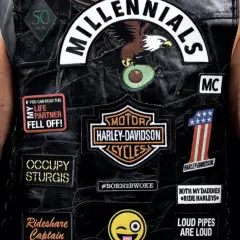Search the Community
Showing results for tags 'front camera'.
-
I am receiving a "Service Front Camera" on the DIC upon starting my truck. I also can not activate the lane keep assist switch. I assume this could be from a dirty camera lens; it has been misting/raining today. Any ideas of how to clean the lens?
- 8 replies
-
- front camera
- collision warning
-
(and 1 more)
Tagged with:
-
Not sure where to put this, but thought it was a valid topic for anyone having a windshield replaced and has ADAS on their vehicle (Advanced Driver Assistance Systems); HUD, Lane Keep Assist, Lane Departure Warning, Forward Collision Warning, etc. While searching for more info, as well as justification to spend the extra $$ for the infamous Windshield Calibration that many reference, I found these videos that offer a good incite. What is ADAS? Tech Talk: ADAS (2016) Video showing the tools needed for the various ADAS Calibrations Example video of calibration for Lane Keep Assist (2018 accord) ADAS Camera Calibration - Toyota
- 1 reply
-
- 1
-

-
- windshield
- calibration
-
(and 4 more)
Tagged with: