-
Similar Content
-
- 0 replies
- 2,893 views
-
- 12 replies
- 13,818 views
-
- 5 answers
- 25,249 views
-
- 1 reply
- 3,140 views
-
- 2 answers
- 3,181 views
-
-
Recently Browsing 0 members
- No registered users viewing this page.
-
Forum Statistics
246k
Total Topics2.6m
Total Posts -
Member Statistics
-
Who's Online 14 Members, 0 Anonymous, 1,432 Guests (See full list)

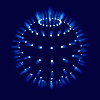





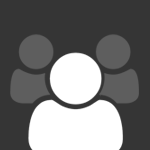

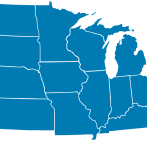



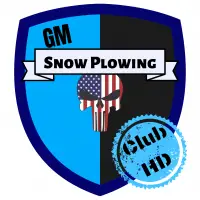


Recommended Posts
Archived
This topic is now archived and is closed to further replies.